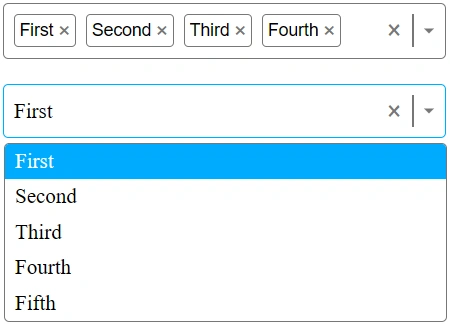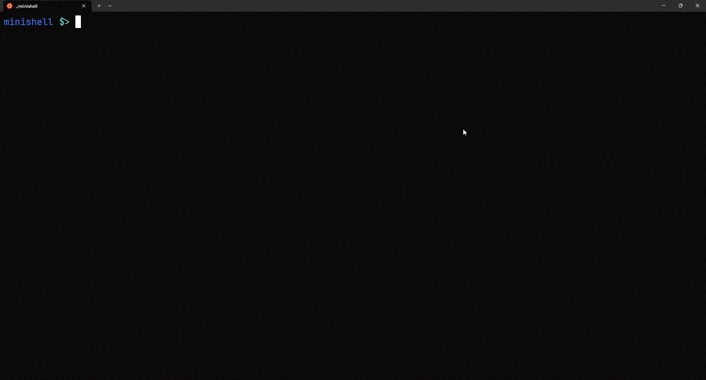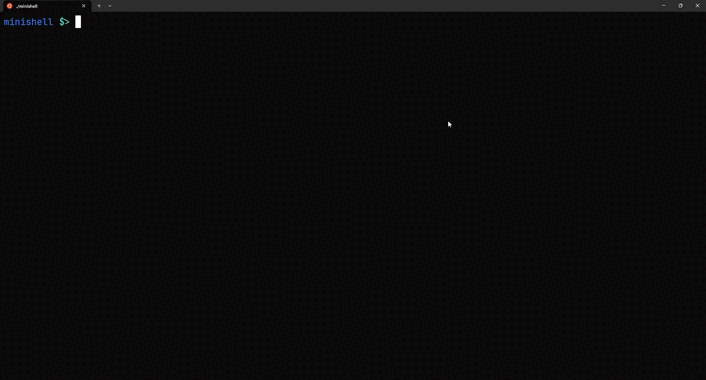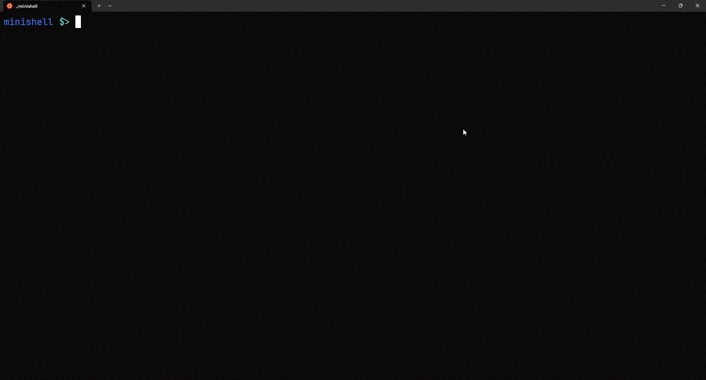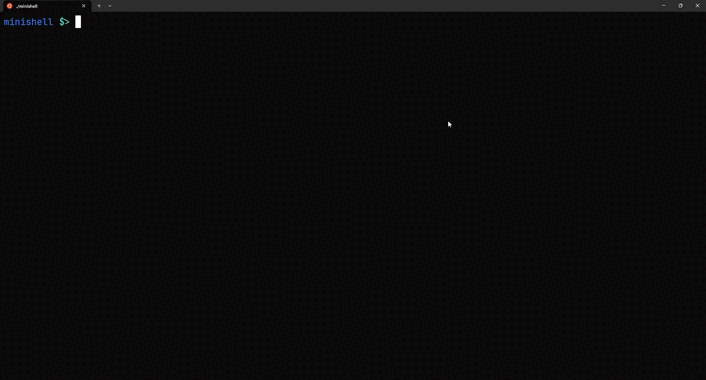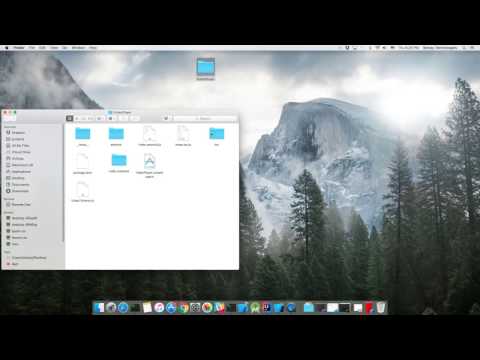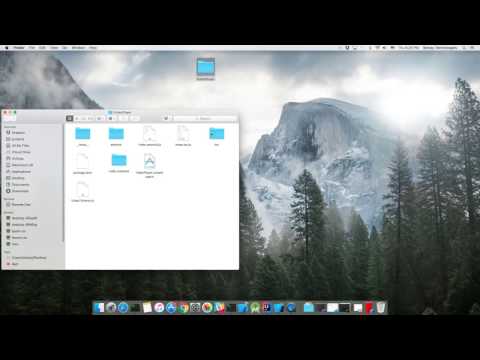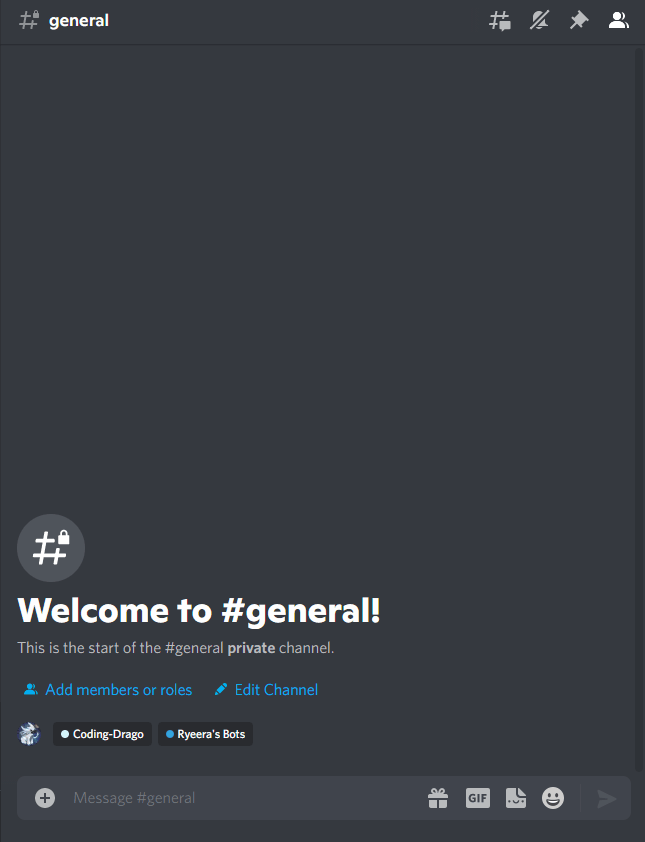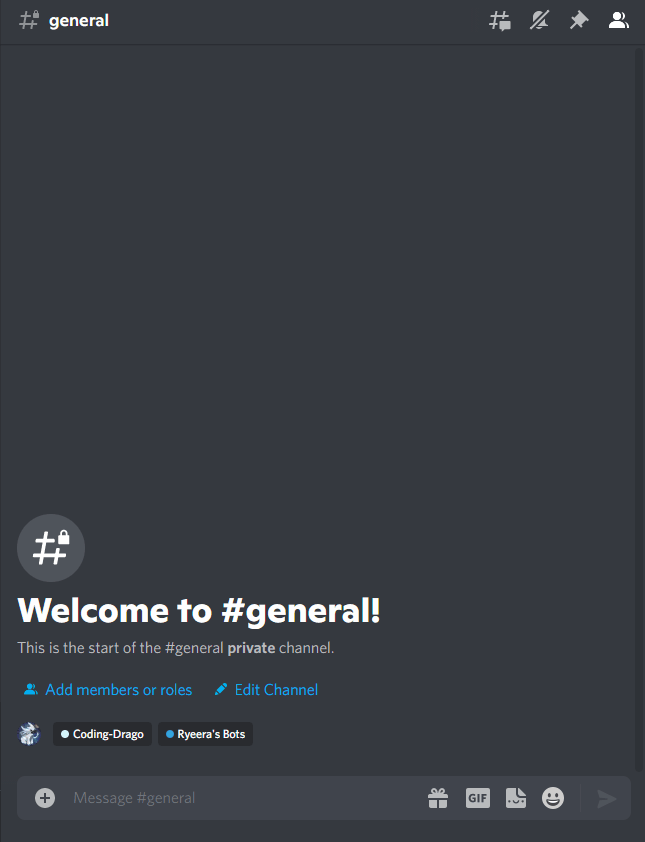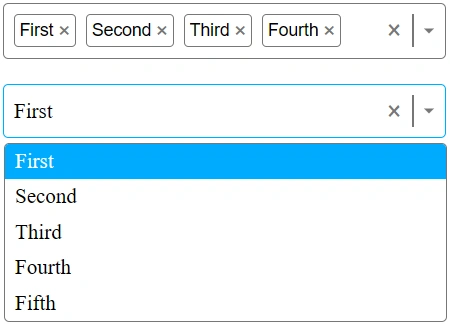
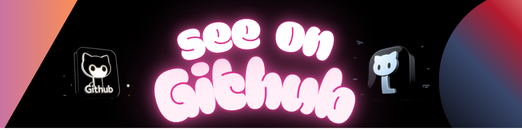
- ✨ Introduction
- ⚙️ Tech Stack
- 📝 Features
- 🚀 Quick Start
[EN] Select filter component built from scratch using React and TypeScript, highlighting essential techniques and best practices for creating robust and reusable select components without relying on additional React libraries.
[FR] Composant filtre/sélecteur construit à partir de zéro en utilisant React et TypeScript, mettant en avant les techniques essentielles et les meilleures pratiques pour créer des composants robustes et réutilisables sans dépendre de bibliothèques React supplémentaires.
-
React is a popular JavaScript library for building user interfaces, particularly single-page applications where data changes over time. React’s component-based architecture allows developers to create reusable UI components, making development more efficient and the codebase easier to maintain.
-
TypeScript is a statically typed superset of JavaScript that allows for early detection of errors and more robust, maintainable code. TypeScript’s type system helps developers catch mistakes early during the development process, ensuring a more stable and reliable application.
-
Vite is a modern front-end build tool that offers a fast and efficient development environment. It leverages ES modules for quick build times and features hot module replacement (HMR) for instant updates, making it ideal for frameworks like React, Vue, and Svelte. Vite’s minimal configuration helps streamline development workflows.
Follow these steps to set up the project locally on your machine.
Prerequisites
Make sure you have the following installed on your machine:
Cloning the Repository
git clone {git remote URL}
Installation
Let’s install the project dependencies, from your terminal, run:
npm install
# or
yarn install
Running the Project
Installation will take a minute or two, but once that’s done, you should be able to run the following command:
npm run dev
# or
yarn devOpen http://localhost:5173 in your browser to view the project.
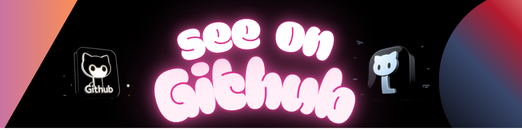 https://github.com/basedhound/select-filter_react-ts
https://github.com/basedhound/select-filter_react-ts